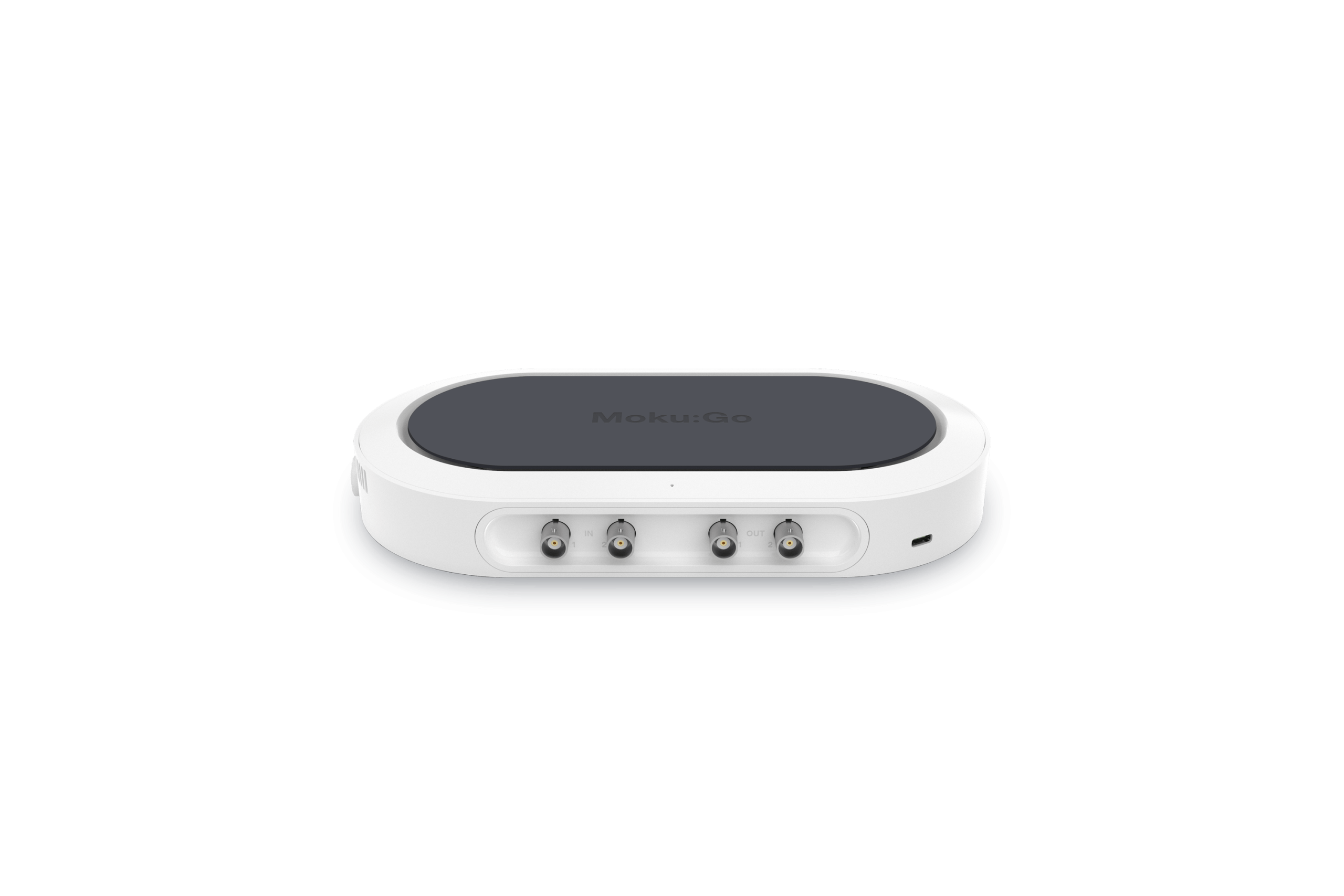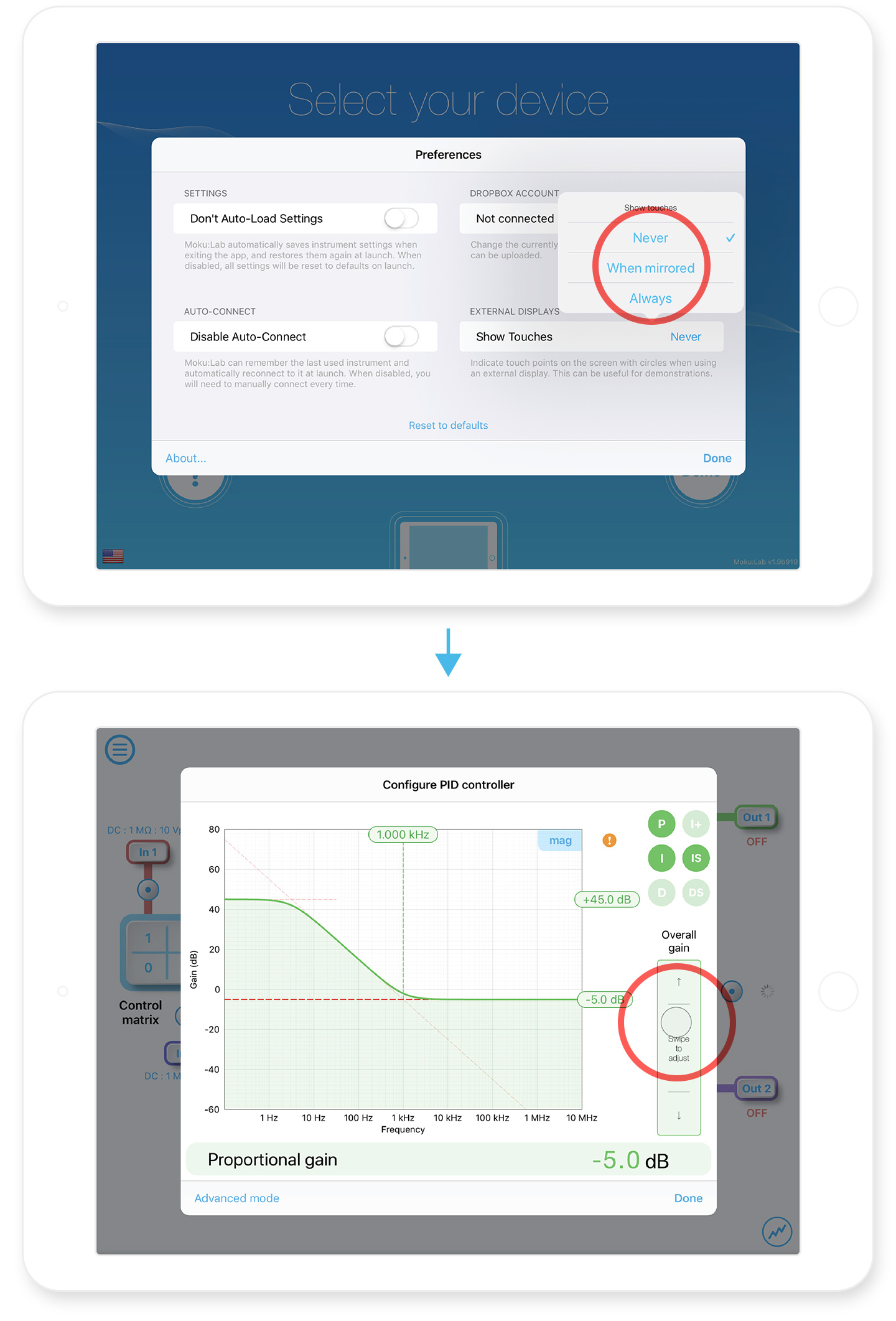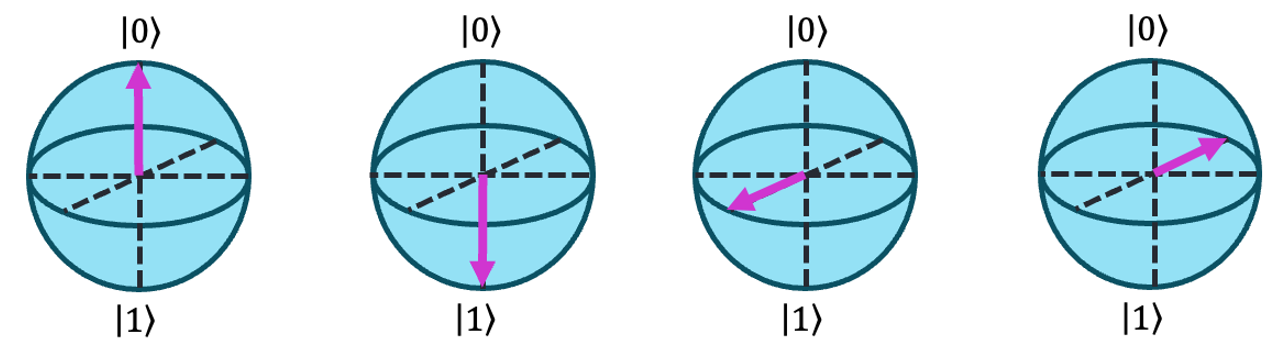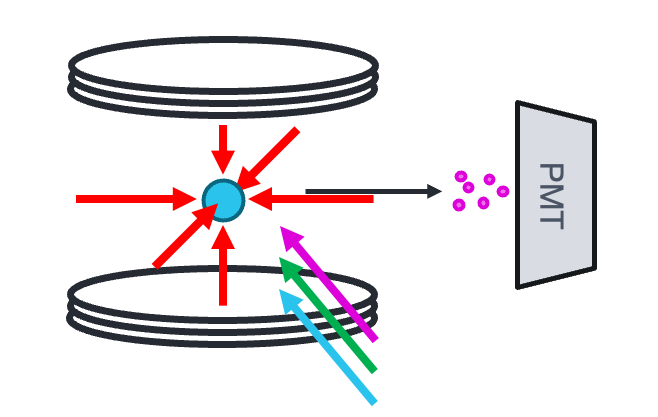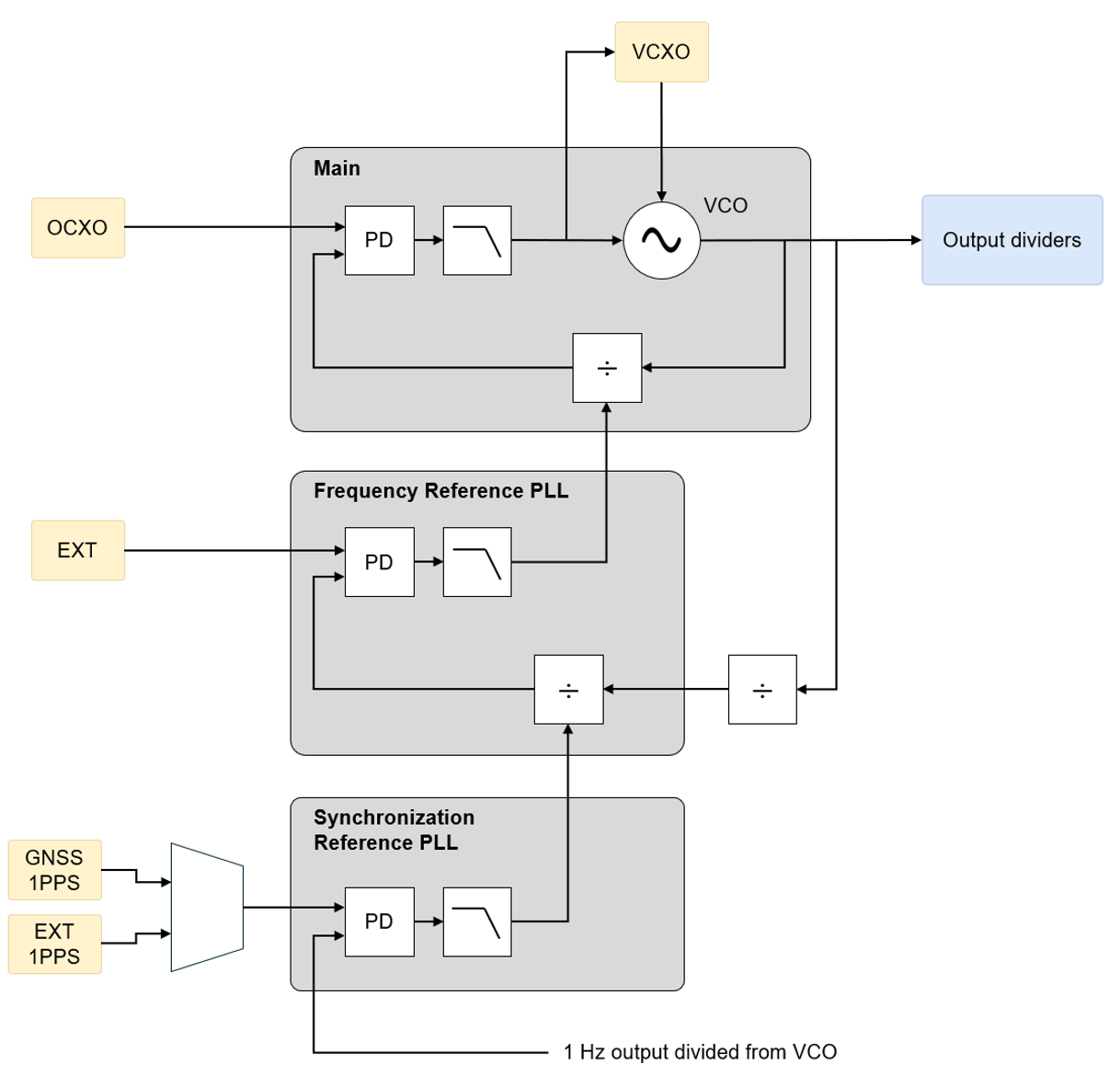Show touches on the iPad
In some scenarios like a classroom environment, you may want to display your screen touches and gestures within the Moku:Lab iPad App for demonstration purposes. To enable this feature:
- Launch the iPad app and tap the question mark icon on the bottom left corner. Please note that this icon is only accessible when no Moku:Lab device is selected on the main screen.
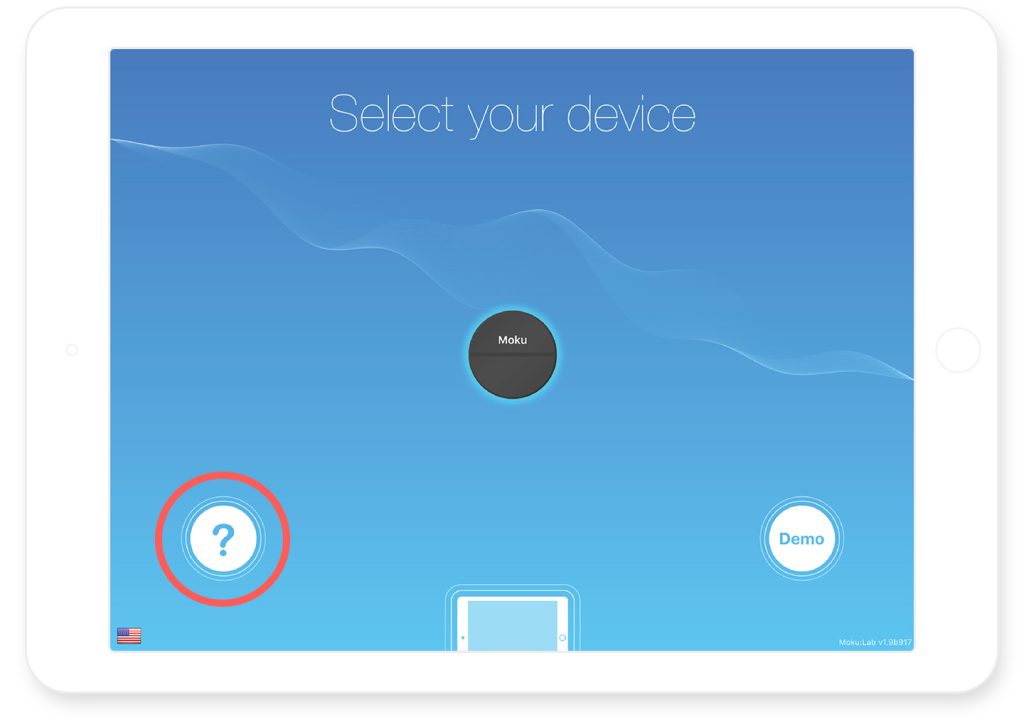
- Tap the preferences icon. The App preferences window will appear.

- In the “Show Touches” tile, select between “Never”, “When mirrored”, or “Always”. In the “When mirrored” mode, the touches will only appear when the iPad screen is mirrored to another display. Once enabled, the touchpoints will be shown as gray circles.

Have questions or comments?
[/vc_column_text][/vc_column][/vc_row]